How to Set Up an Amazon Firestick in a Few Minutes

Table of content
The Amazon Fire TV Stick 4K offers extra features beyond serving as a plug-in device for streaming TV, Netflix, or Prime Video. It can be a powerful tool for connecting your displays and broadening the reach of your digital signage strategy. The Fire Stick's portability is one of its main selling features. It is remote and Alexa-enabled. Unwind on the couch while you control the household operations with your voice. Utilize the Amazon Fire TV Stick for digital signage to enhance your business's competitive advantage.
Setting Up Amazon Fire Stick
Setting up and using Amazon's little streaming stick can be daunting among the billion individuals who bought a Fire TV Stick media device. You can join streaming services, configure the remote, and connect the Fire TV Stick to your TV during setup. Follow these steps to start setting up your new device.

Is an Amazon account necessary for the Fire Stick?
To use your Amazon Fire Stick, you need a standard Amazon account. If you purchased your Amazon Fire TV Stick with your current Amazon account, it will come pre-registered and set up for immediate usage.
Setup steps
One of the Amazon Fire Stick's advantages is its flat learning curve. You will need the following:
- New Fire TV Stick with cables and controller.
- TV set
Step 1: Assemble everything
Empty the packet. Insert the Amazon Fire Stick's power adapter into an outlet and connect its micro USB adapter to your device's micro USB port to activate it.
Step 2: Find TV HDMI inputs
The HDMI inputs should be on the TV's back or sides. The manufacturer labels HDMI ports. Due to its size, you can use the included HDMI extension to increase the space for operating your Fire Stick.
Step 3: Turn on TV
Afterward, turn on the TV. Find the TV remote's input/source button. Check the back side of your TV to locate the port where you plugged in the Amazon Fire Stick. Select that TV input.
Step 4: Link the remote to the TV
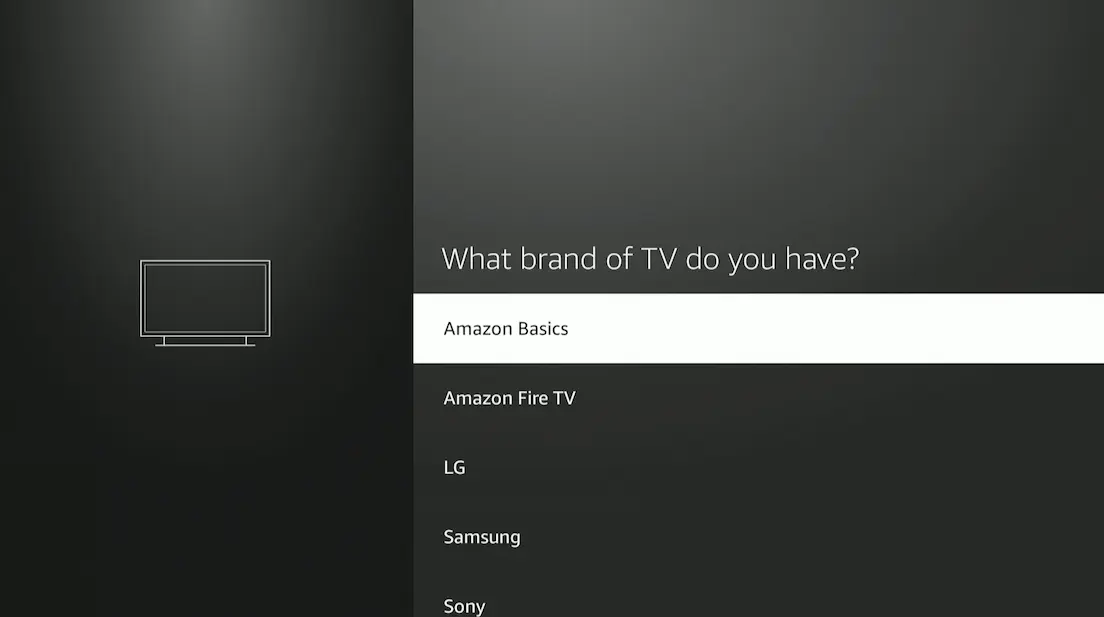
Grab the remote while the set boots. Put the battery in. Press and hold the home button to pair with your TV.
Step 5: Follow setup instructions
After pairing, use your Amazon remote to set up your TV. Click enter (the circle's center) to confirm. After setup, the device should be functioning as expected. An unsupported USB device error may appear. If you see this notification and are not experiencing any performance concerns, you can ignore it.
Step 6: Sign in to your Amazon account
Amazon requires account creation after device setup. If you have one, enter your password. Please provide your Amazon login information if you did not buy this from Amazon. You can use the Fire Stick with regular Amazon accounts without a Prime membership. Next, follow the on-screen instructions. This includes parental controls and remote volume adjustments. Note that the lowest-priced Fire TV Stick Lite cannot turn on or control volume.
Step 7: Download your preferred streaming software.
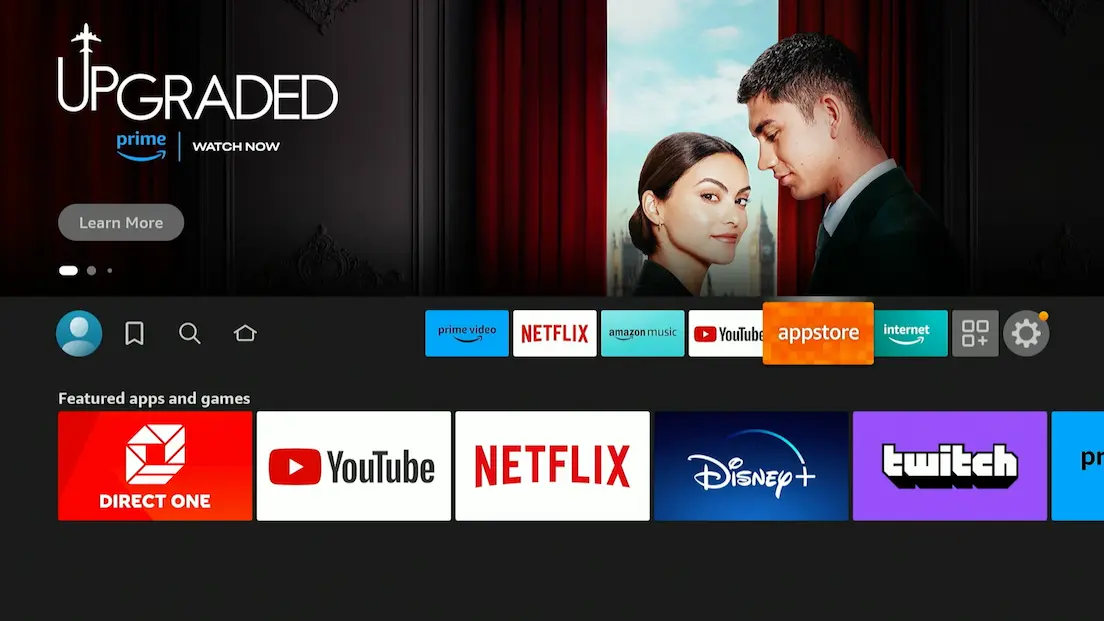
Upon opening a streaming service, a window will prompt you to decide whether to configure it. This is also when to download streaming content. Enter your subscription account information after downloading. When you verify your identity, Your TV will provide unrestricted access to these services.
You can also control your Amazon Fire Stick using voice commands. Press the microphone to activate Alexa. Alexa can adjust TV channels, forecast weather, and regulate volume. Home security cameras can stream live to the TV.
Finally, test the service interface on the homepage. Search for movies from the main menu, log in to Amazon Prime, or install a streaming service to watch TV and movies.
Does Fire Stick charge a monthly fee?
You don’t need a subscription to use a Fire TV Stick. After buying the hardware, you can view movies and TV shows online for free. However, the best streaming services require a subscription.
Do I need the internet to use Amazon Fire Stick?
Internet access is necessary for the TV Stick to function. The gadget lacks an ethernet jack; thus, WiFi is the only way to connect it to the internet.
How to Use Firestick Without Remote
Not having your Fire TV Stick remote when you wish to stream your preferred content or show can be inconvenient. Nevertheless, you need not worry. Here is how to operate the Firestick without a remote.
Use the Fire TV app
The remote app provides more features compared to a standard remote control. Consider replacing the conventional remote with the mobile app. To launch the app, instruct Alexa to play your preferred program by stating "Your Apps and Games" and pressing the upper right corner. The touch keyboard is a valuable addition as it simplifies the process of looking for objects compared to the on-screen TV keyboard, which can be more tedious.
Use the TV remote
You can operate the Firestick using the TV's remote control. However, you will need a TV with HDMI-CEC capabilities to utilize a single remote to control all your HDMI-connected devices. If your TV supports HDMI-CEC, your remote should be able to control your Firestick. New televisions released in 2018 or later should generally comply with the standard. Access your TV's menu and locate the CEC or a comparable setting. You can identify and control the Firestick through this menu by choosing the Device Discovery option.
Benefits of Fire Stick for digital signage
- Affordable price starting at $50 per gadget.
- Amazon updates them regularly.
- They are readily accessible.
Know the downsides
- It is entirely feasible to use these devices to power several screens. Deploying several indicators can be overwhelming and time-consuming.
- Limited internal storage capacity and absence of expandable memory slot.
Conclusion
Amazon Fire TV Stick's ubiquity and versatility have made it a cornerstone in modern entertainment and digital communication. Beyond personal enjoyment, the Fire Stick is essential for digital signage and corporate applications. Its price and ease of use appeal to small and medium-sized enterprises looking to improve their marketing and customer engagement. The Fire Stick allows businesses to stand out in today's competitive market by showing promotional content, real-time data, or personalized communications. As technology advances and digital communication becomes more widespread, the Amazon Fire TV Stick leads connectivity, allowing users to unlock new possibilities and reinvent how we interact with entertainment and information.








